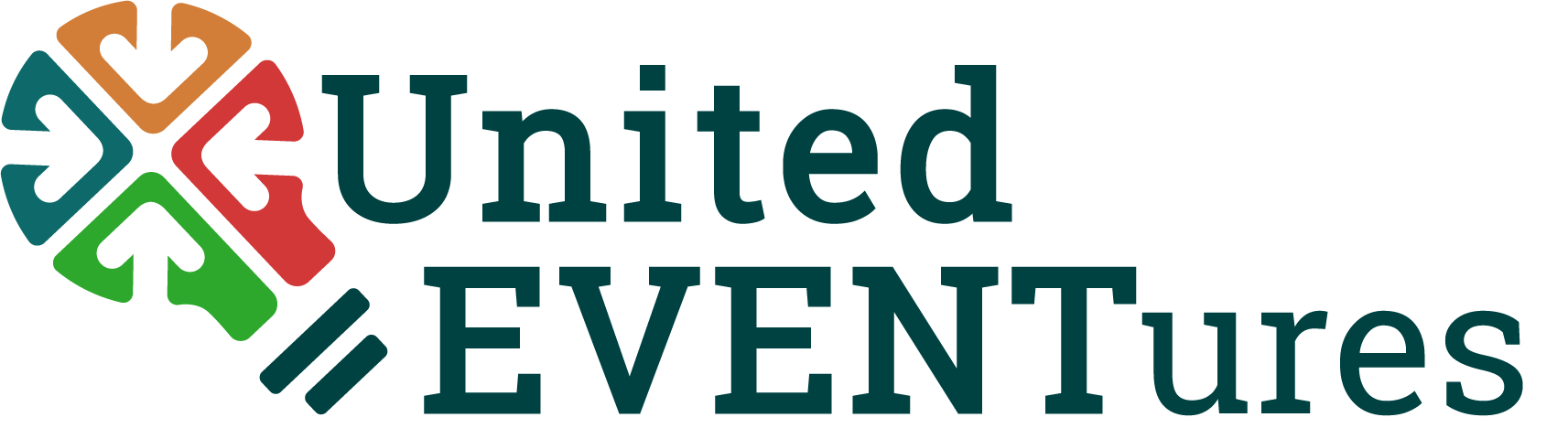Fitness App “Moves”: App Review
Fitness App “Moves”: App Review https://teamue.com/wp-content/uploads/2016/07/moves-on-iphone5s-484x1024.jpg 484 1024 Emilie https://secure.gravatar.com/avatar/11508f46fcb311d28382b7ccd76b6b98?s=96&d=mm&r=gMost of us are always looking for ways to be more active. New fitness gadgets and watches, like Fitbit, give us quantifiable fitness measures that motivate us to get moving. But not all of us want to spend lots of money on a Fitbit! So what about free fitness app options? This past week I checked out the fitness app Moves, which is designed to track your daily activity. Take a look at Moves in the AppStore here.
Overview
Moves is basically a glorified pedometer. It tracks a steps, mileage, length of time exercising, and even calories burned. It aims to track 3 types of exercise: walking, running, and cycling. The cool thing about Moves is that it shows your exercise in an easy-to-read, timeline format. The timeline shows your general location, and the time periods during which you were exercising.
Pros
Moves is aesthetically pleasing and incredible easy to read. The app shows three main circles: the green one showing your “Walking” information, the blue one showing your “Cycling” information, and the purple one showing your “Running” information. The default of each circle shows the number of steps you have taken (except for the “Cycling” circle, where the default is mileage). However, by simply tapping on each circle, you can see mileage or length of time you performed the activity. You can also see calories burned if you turn on the calorie setting.
The app appears to be fairly accurate with distance and step count. I compared it with my iPhone Health app, and sometimes the Moves step count was slightly greater, and other times it was slightly lower. Each day, the two apps always had a similar step count. Additionally, if you keep your Moves app open it will show your step count increasing in front of your eyes. I did this for awhile while I was walking, and the step count seemed very accurate. The first 20 steps or so may not be incredibly accurate (which is common with pedometer-style apps), but once you have taken about 20 consecutive steps you will see high accuracy.
Unlike some step counting apps, Moves does a good job of not counting transportation as exercise. Instead, your timeline will show your starting location, then “Transport,” followed by your destination location. It also does a great job of tracking your location and routes. This is cool because you can go back and see the path that you took while exercising. This gives you a much better sense of where you exercised, when you exercised, and how long you exercised: making you much more aware of when you are being active and when you are being stagnant.
The app is so simple. It doesn’t have any crazy functions, and instead sticks to the basics. It doesn’t try to do too much, and thus it does its simple functions well. It is easy to find information, and even your exercise routes are simply color coded and easy to read.
Cons
Because one of the app’s main functions is tracking your step count, it’s perplexing that there is no step count total. The app shows number of steps taken while walking, as well as the number of steps taken while running, but does not add them together (at least anywhere I could find). This seems like an obvious flaw since many people most likely use the app to set step count goals for themselves. Thus, if you are using Moves to track your step count, you will have to manually add your running and walking steps.
It does not differ greatly from the iPhone health app, already built into your phone. The primary difference is that your Health app will show a total step count, whereas Moves shows the breakdown of your exercise activity. Both show your activity over previous days (although the Moves app shows a more detailed analysis and is easier to read). However, even on the Health app you can see a timeline of your exercise. For instance: 93 steps at 4:03 PM, 136 steps at 4:21 PM. Overall it is simply less comprehensive, and more difficult to read and make sense of.
Sometimes the app inaccurately represents your activity. Although the step count appears quite accurate, the app does not always understand what activity you are engaging in. For instance, at one point I was walking and Moves thought I was actually cycling. At another time I was kayaking (which Moves is not supposed to track). Most of the kayaking it denoted as “Transport” (aka driving-type activities), but the last five minutes of my kayaking Moves believed that I was walking (despite the fact Moves showed my exercise route to be in the water)!
There are a few other drawbacks of the app that make it less appealing to use. First of all, it rapidly kills battery life. You can turn on a battery saving mode on the app, but it will decrease the step count accuracy. Overall, the app was designed with the idea that users will charge their phone every night. Although the designers are aware of the battery-draining problem, they believe your phone should still make it through the day without dying. The other main problem is that you must have your phone on you at all times. That means that if you are getting breakfast ready, or generally moving around your house or office, you will only see the step count increase when your phone is with you. For me, this can be annoying because I rarely carry my phone with me except for when I absolutely have to.
Would I Recommend it?
Despite some obvious drawbacks, I think Moves succeeds at accomplishing its two primary purposes: 1) making you more aware of your typical activity habits, and 2) giving you easy to read information to set goals for yourself. For those without a FitBit, its a great way to be aware of your exercise and get more active!